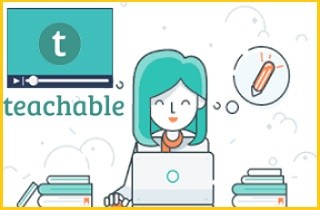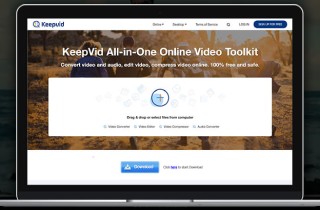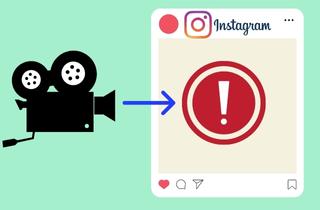 As we all know Instagram is a popular social networking platform for sharing photos and videos. Nearly everyone has the Instagram app installed on their smartphone these days. The developers keep the application updated but there are still times when Instagram may run into a problem, and the most common is when you can't upload video to Instagram. When this happens, it can be frustrating as it takes away the most important feature. It doesn't matter how many times you hit retry, the error video won't post on Instagram. So, when you run into Instagram videos not uploading, no need to panic! We are here with solutions.
As we all know Instagram is a popular social networking platform for sharing photos and videos. Nearly everyone has the Instagram app installed on their smartphone these days. The developers keep the application updated but there are still times when Instagram may run into a problem, and the most common is when you can't upload video to Instagram. When this happens, it can be frustrating as it takes away the most important feature. It doesn't matter how many times you hit retry, the error video won't post on Instagram. So, when you run into Instagram videos not uploading, no need to panic! We are here with solutions.
Instagram Not Uploading Videos/Photos: The Possible Reasons
There are many reasons you can't post videos on Instagram or even a photo. You can't upload large files, slow Internet connections, or full data caches. Also, you can't refresh your Instagram account if you aren't connected to Wi-Fi. If you are unable to do this, your link is broken. You must first verify your device and Instagram account by running a few tests. It's sometimes a good idea to know how to upload videos files. You can easily switch between or edit your video shots.
- Instagram allows videos to be up to one minute long for the feed, and fifteen seconds for stories.
- ou should test your internet speed. Even if your internet connection is not strong, you can still access the app to view photos that you have already uploaded. You can't add more photos or videos. Instagram will display the "not uploaded yet" error.
- Sometimes, Instagram bans you from uploading files.
- You are required to verify that your account access has not been blocked in any way.
How to Fix Instagram Not Posting Issue?
1. Check Your Internet Connection
You can start getting rid of IG video not uploading by connecting your phone to a reliable and stable network. To change your network connection:
- To turn them off, go to Settings> WiFi/cellular data and then turn them back on.
- You can then refresh your network connection. If your signal strength or data quality is poor, you can try another connection.
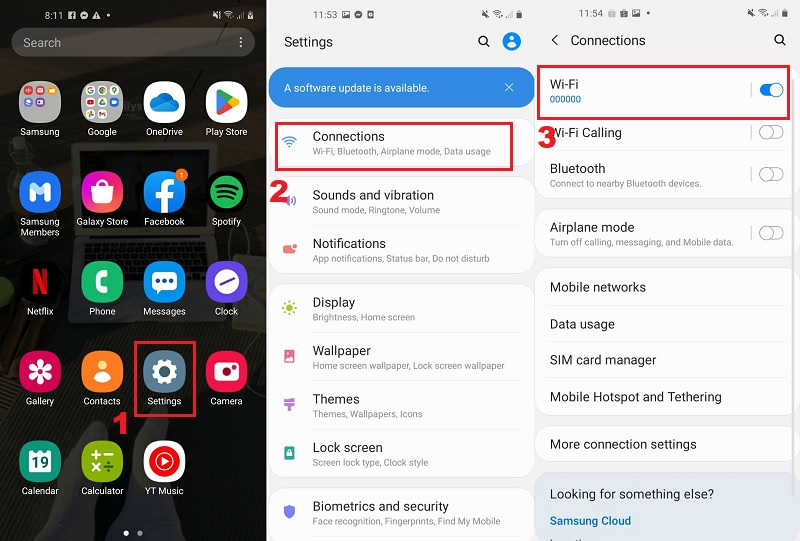
2. Re-login Your Instagram Account
Log out and then log back in to fix Instagram not uploading videos. How to Log out of your Instagram account:
- Log in to your Instagram account.
- To go to your profile, tap on the profile picture at the bottom right.
- Tap the three-lined icon at the top right.
- Tap the button.
- Scroll down to tap Log Out.
- Verify the logout.
You should now see the login page. Now, enter your username and password and see if Instagram not uploading video has resolved or not.
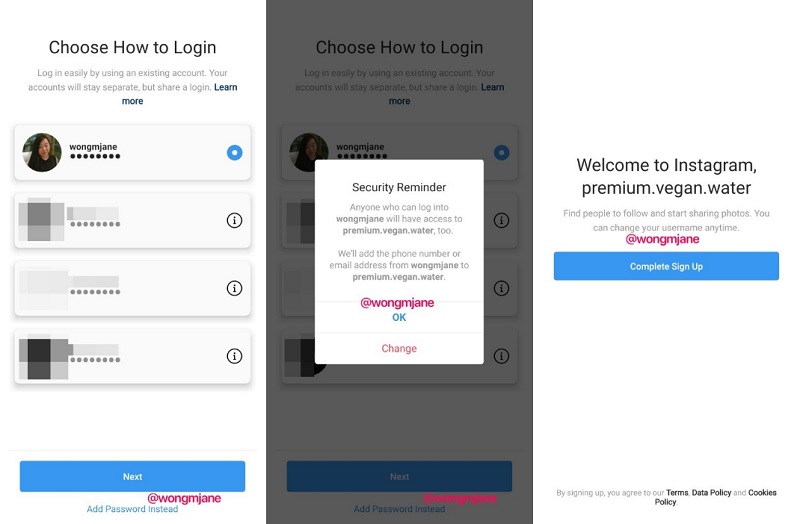
3. Restart Your Device
Every app can have bugs and problems that cause it to not work properly. Restarting your smartphone is the first step to fixing it. Maybe it will work again. Follow this instruction to restart your phone:
iPhone
For approximately 4 seconds, hold down the power and home buttons on your iPhone until the screen turns black and the white Apple logo appears.
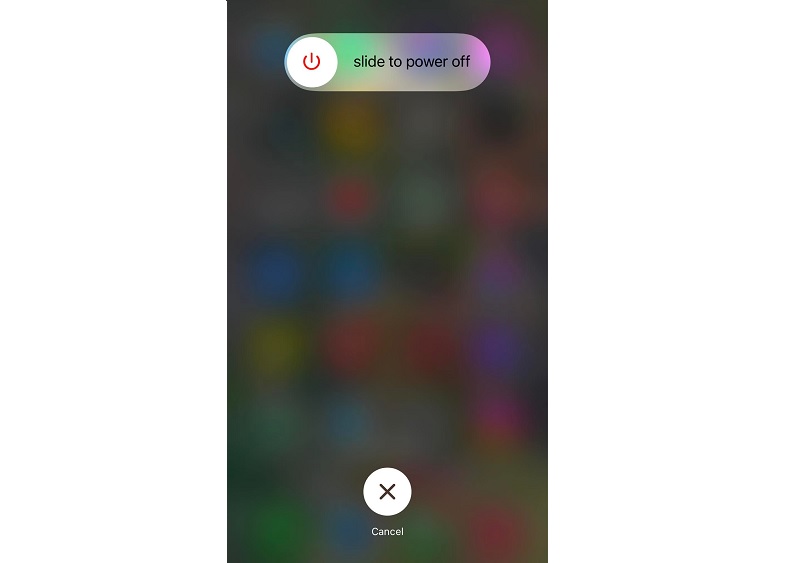
Android
Continue pressing the power button until you see the reboot option. Tap on the icon to restart your phone. Your phone might have a different way of restarting. You should consider the version and type of your smartphone.
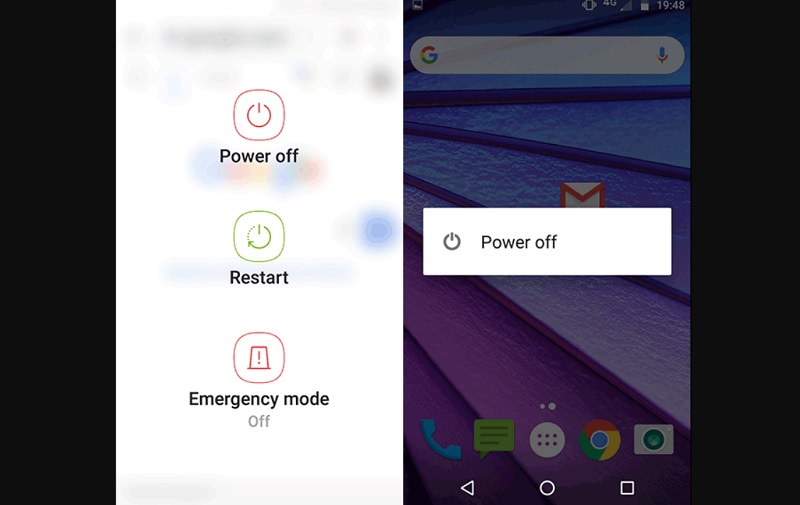
4. Clear the Instagram Cache On Your Device
Due to temporary data on your phone, there is a high chance that your images or videos will not be able to be posted on IG. You can fix this by simply resetting the app cache data.
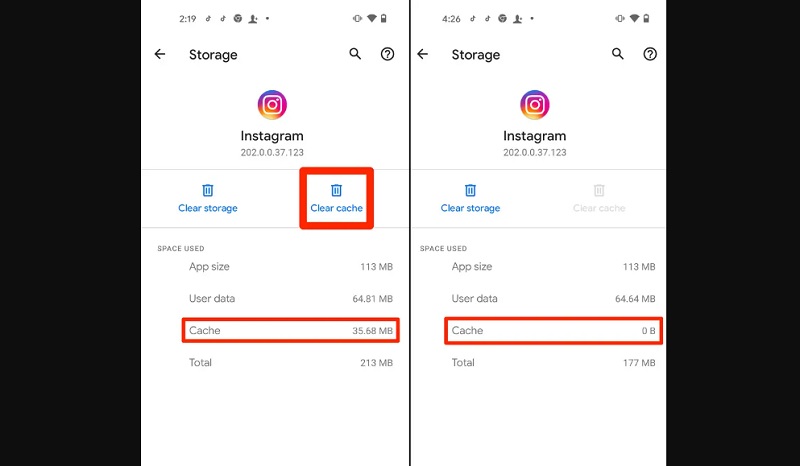
5. Clean Up the Phone Storage
This could also explain why your phone is running out of space. Instagram users report that their storage space is almost empty, and they are unable to post anymore. You can get rid of any files that you don't need in order to free up space.
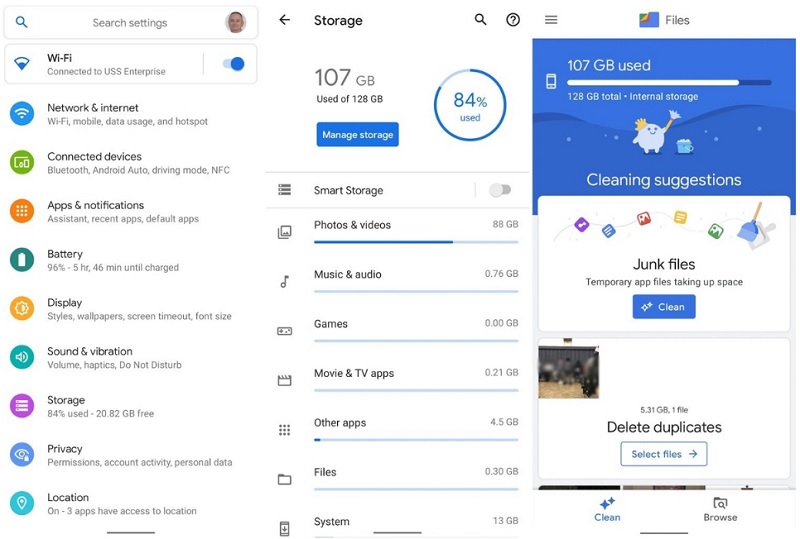
6. Change IG Data Limit
The IG data limit limits what you can upload, how frequently your videos or photos are posted, and how much data you use. The data limit may be too low if your Instagram posts are not sent. You could raise the limit to get out of this mess.
- Go to "Profile" in the Instagram app.
- Go to "Settings", and then tap "Account."
- Scroll down until the "Mobile/Cellular Data Usage" section appears.
- To increase the data limit, choose high-resolution media.
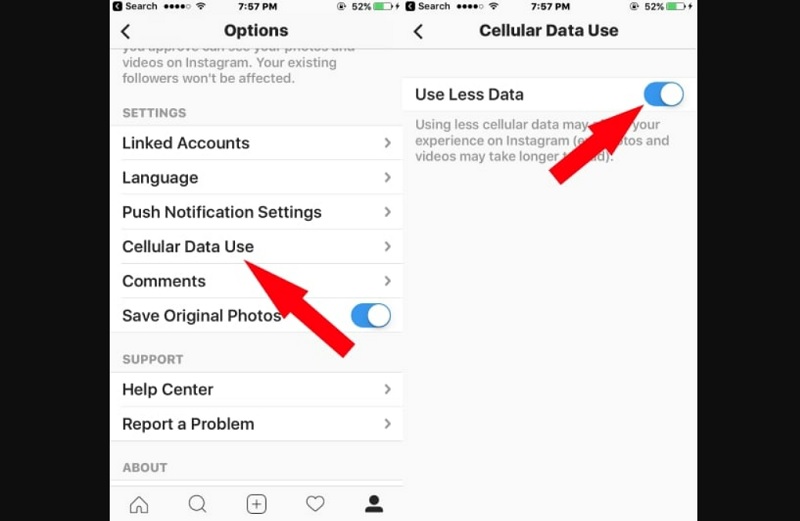
7. Uninstall the Third-party Apps
Third-party apps can sometimes cause problems and violate Instagram's terms of service. This could result in can't post videos on Instagram. Third-party apps can cause you to lose your ability to follow others. To fix Instagram errors, you should try to get rid of third-party apps linked to Instagram. This will allow you to add photos without them being on your phone.
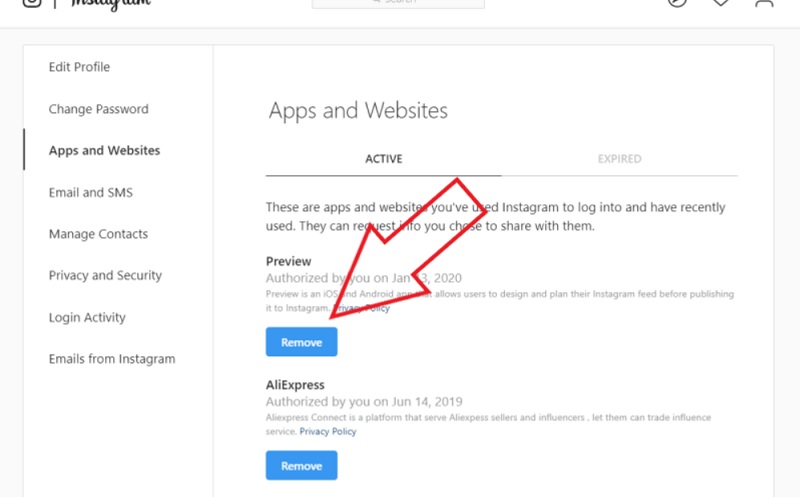
8. Reinstall Your Instagram App
Uninstall the app and then reinstall, if the Instagram video not uploading problem persists. It's much easier to delete the cache and data after uninstalling. This method is available for both Android and iOS. Hold the Instagram logo in your handset and drag it to the trash. Next, press and hold the Instagram logo on your handset. Many people express their anger on Instagram. You can fix some problems by changing the way a program or devices are set up. A few simple answers can make all the difference. There are many ways to solve the problem, but most importantly, you should make sure that your device can connect to the internet.
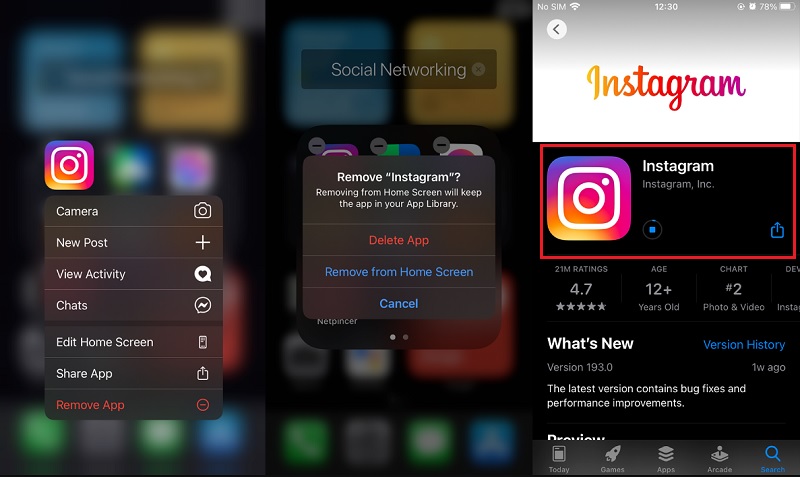
Frequently Asked Questions (FAQs)
To Conclude
If you can't upload a video to Instagram, the above mentioned are the simple solutions that Instagram won't allow me to post problems. It's up to you to try different solutions and find the one that works for you. Hopefully, you should now be able to post photos and videos to Instagram again if you follow the steps above.