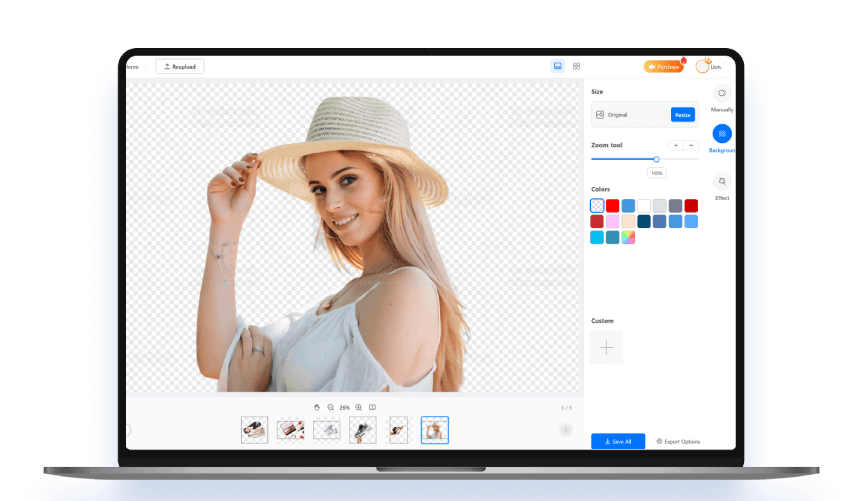Key Features to Help You Remove Unwanted Object from Photo
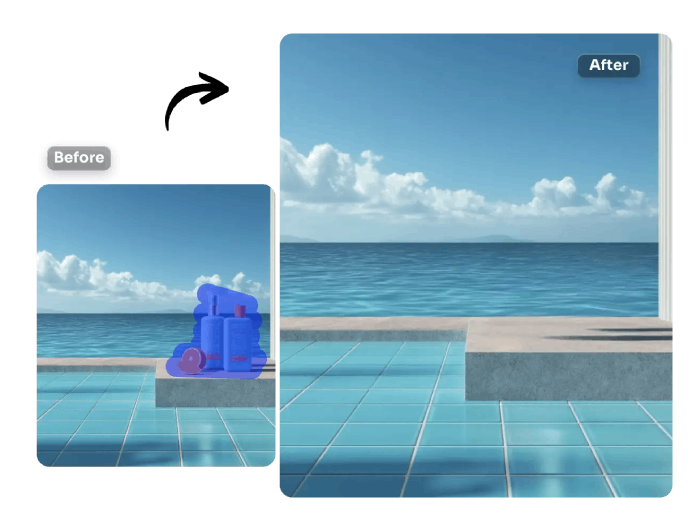
Utilizes Brush Eraser Tool
Our tool features a brush eraser tool, providing you with full control over removing objects from your photo. You simply brush over the part you want to erase, and the tool takes care of it. This is also particularly helpful for removing small or oddly shaped items that automatic tools might miss.
Additionally, it lets you adjust the brush size so you can perfectly cover small elements or cover larger areas. Plus, you can remove unwanted objects with AI, not just one, but multiple objects you want.
No Watermark on Output
One of the best features of this tool is that it provides clean results. You get to keep your final image exactly how you want it. That means you can download and use your edited photos without any logos or marks.
Moreover, you won't have to crop around a watermark or pay just to get a clean version. With that, you can use the edited photo right away for social media, school, or even business.
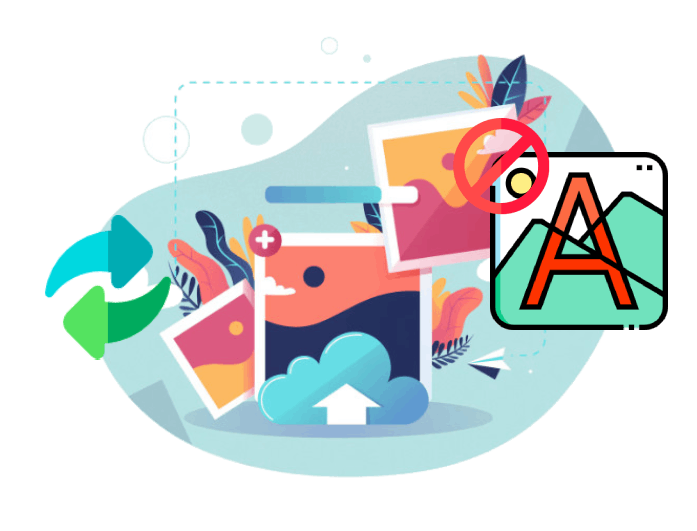

High-Resolution Export
When you edit and remove unwanted object from photo, it's important that your image still looks sharp. With this tool, you can export in high resolution, ensuring that everything looks sharp and of high quality. Every detail stays clear, even after the object is gone.
Additionally, this tool ensures that any objects you eliminate from your image are replaced with elements that blend seamlessly into the background. This means that the final image looks natural, with no odd areas or obvious signs of editing.
Remove Unwanted Objects in 3 Easy Steps
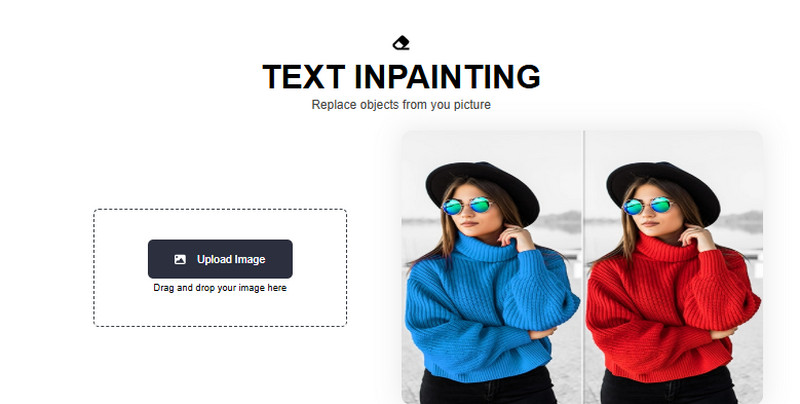

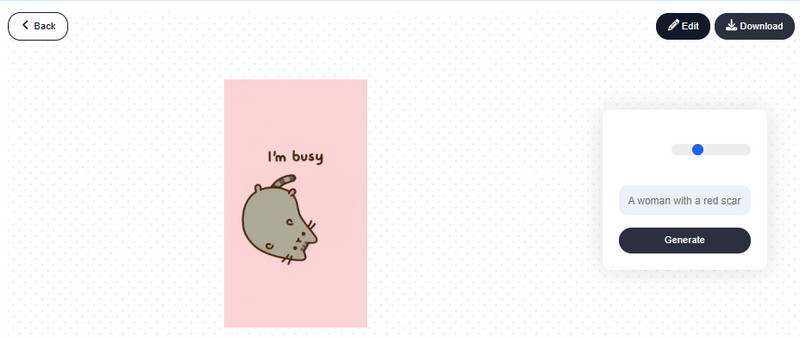
-
01Upload Your Image
First, go to our online image editor and upload the image you want to remove unwanted objects using the "Upload Image" button on its interface.
-
02Highlight the Unwanted Objects
Once uploaded, adjust the thickness of the brush to match the object. After that, start to highlight the unwanted objects you want to remove.
-
03Start to Remove the Objects
Next, click the "Generate" button to start removing the objects. Lastly, check the result and hit the "Download" button above.
Frequently Asked Questions
With our tool, your image quality stays sharp and clear even after removing objects. We ensure that every detail remains intact so your photo appears natural. You won’t see any blurry spots or pixelation after editing.
Sometimes, unwanted things in your photo can distract from the main subject. Removing those objects helps your picture look cleaner and more professional. It’s great for making your photos perfect for social media, presentations, or printing.
The tool utilizes smart AI to remove unwanted parts of your photo automatically. Then, it fills in the missing background and looks natural. You can also use manual tools to fix any small details if needed.
Yes, you can! Our online object remover works entirely only. This means that you can use it on phones, tablets, and computers. It's designed to be easy and fast, regardless of the device you're using.
The AI is very good at spotting and removing unwanted objects quickly. It works well for most photos, whether it's people, signs, or random clutter. For tricky spots, some tools allow you to brush manually to get things just right.