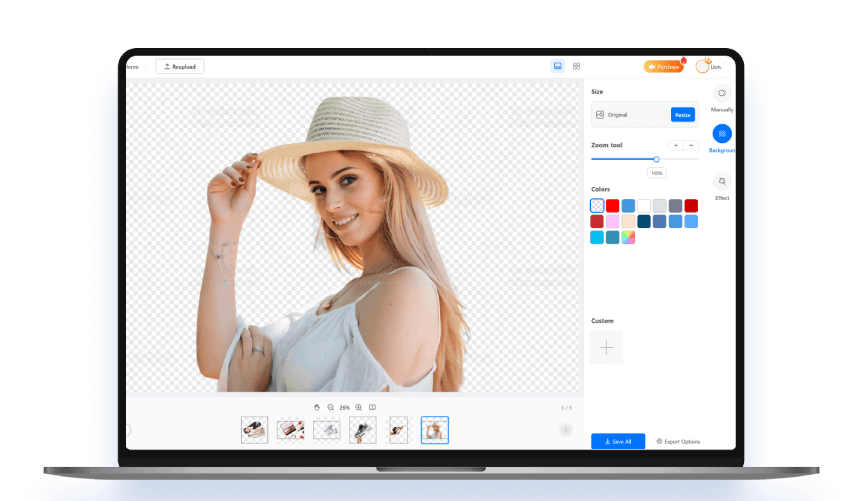Key Benefits of the Image Compressor

Keep Image Quality Intact – Smaller Files, Same Visuals
Even after compression, your images will look just as sharp and detailed as before. The AI identifies and removes unnecessary file data while preserving important visual elements, such as color, sharpness, and resolution. The result is a smaller file that still appears crisp and professional.
This is especially useful for uploading images to websites, emails, or platforms with file size limits. You don't have to worry about blurring, pixelation, or washed-out colors. Whether for work or personal use, your images consistently maintain a clean, high-quality finish.
No Sign-Up Needed – Get Started Right Away
You can compress images instantly without registering, logging in, or sharing any personal data. This frictionless experience lets you focus on what matters - reducing your file size - without unnecessary steps or delays. Just open the tool, upload your image, and start optimizing immediately.
This user-friendly approach is perfect for professionals, students, and casual users who want efficiency and privacy. Whether you're managing large photo libraries or prepping files for a quick upload, having no registration requirements makes the process faster, simpler, and safer.
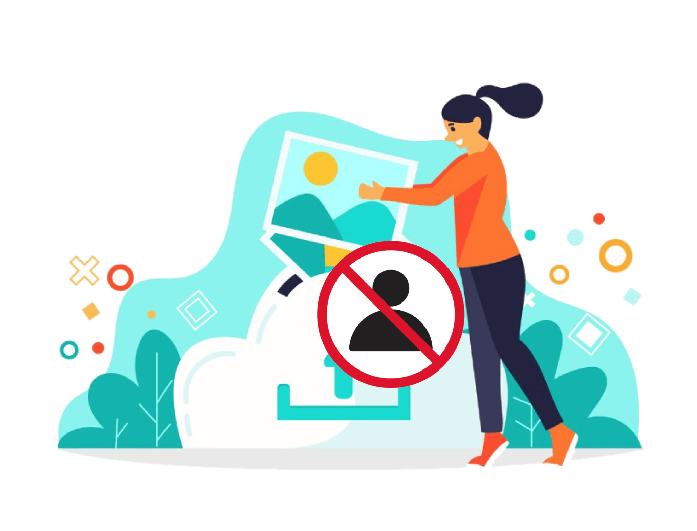
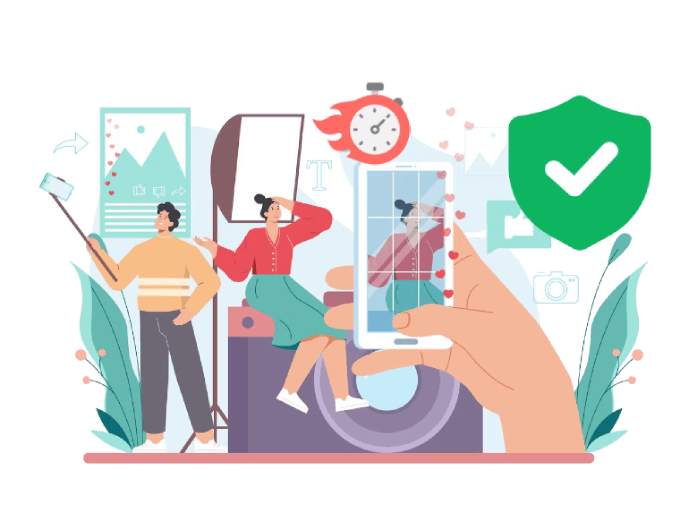
Secure Compression and Done in Seconds
This tool processes your images almost instantly, making it ideal for quick tasks or batch projects. Whether you're uploading one photo or many, the AI handles compression with speed and accuracy, delivering results in just seconds.
Security is also built in - your images are never stored, shared, or tracked. Everything is processed in your browser through a secure connection, so your files remain private and protected. It's a fast, efficient, and worry-free way to reduce image sizes whenever you need to.
Enhance Your Photos in Three Simple Steps
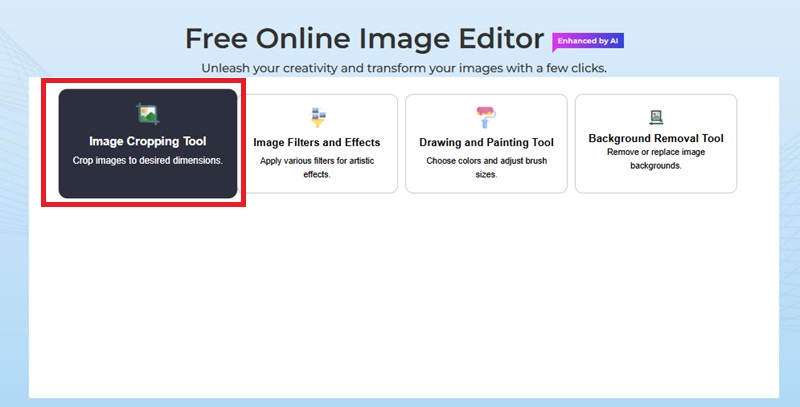
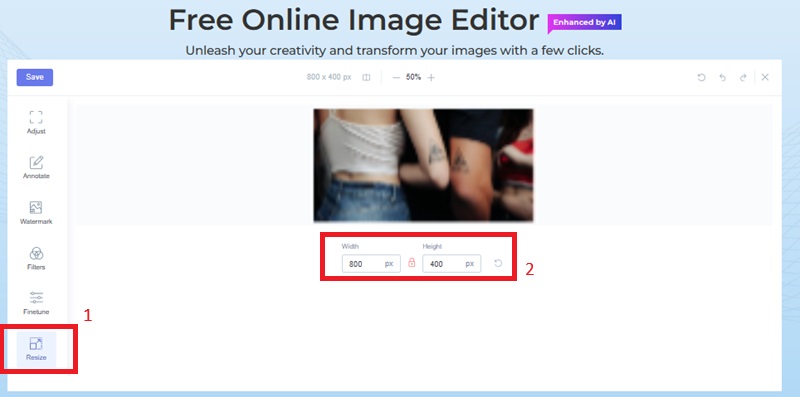
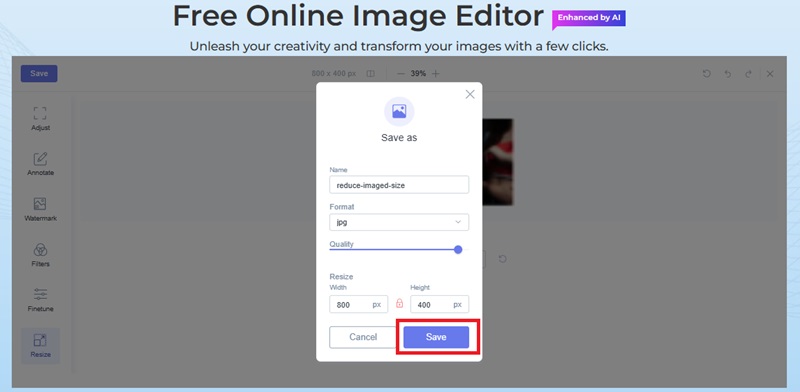
-
01Open the Editor
Begin by launching the image editor and selecting the Crop Size option. Then, upload the image you want to resize by either dragging it into the tool or choosing it from your device.
-
02Adjust the Image Dimensions
Go to the Resize Image tool and enter the width and height that fit your needs. This allows you to resize your image precisely for websites, print materials, or social media platforms while maintaining its visual clarity and proper scaling.
-
03Save and Download Your Image
After resizing, click the Save button located in the upper left corner of the editor. Select your preferred file format, such as JPG or PNG, and then download your resized image to your device for immediate use or sharing.
FAQs about Image File Resizer
Not significantly. The tool utilizes intelligent algorithms that reduce file size by removing excess data without visibly degrading image quality. You'll get a considerably smaller file while preserving details such as color, sharpness, and contrast. Most users find the difference virtually unnoticeable, especially when choosing the standard compression level.
Yes, this tool works flawlessly on mobile devices. It's browser-based, so there's no need to download an app. Just open the site in your mobile browser, upload your image, and compress it just like you would on a computer. It's optimized for touch-friendly use and supports seamless mobile downloads.
You can upload JPG, PNG, and WebP files for compression. These are the most commonly used formats for web and personal photography. The tool automatically adjusts to the type of file you provide and optimizes it for the best result.
While there's no strict limit, very large files (over 20MB) may take slightly longer to compress. For best performance, try to keep files under that threshold. The tool is optimized to handle high-resolution images while still providing fast results.
Yes, completely free. There are no watermarks, usage limits, or hidden charges. You don't need to sign up or subscribe - use the tool as often as needed. It's designed to provide you with full functionality at no additional cost.