Key Benefits of the PDF to Excel Converter
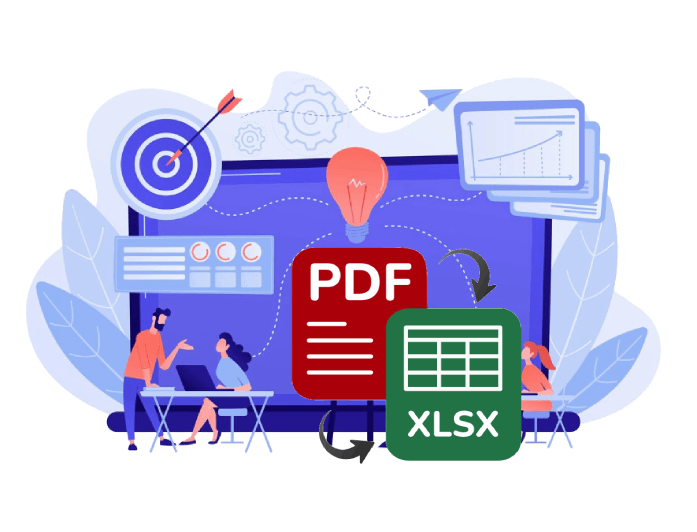
Fast and Accurate Table Extraction
Converting tables from PDF to Excel can often be messy - but not with this tool. It accurately detects rows, columns, and cell structures, transforming your PDF data into a well-organized spreadsheet in seconds. Whether you're working with invoices, balance sheets, reports, or form data, your output remains clean and easy to edit.
Every detail is preserved - from number formats to table alignment - so you don’t waste time fixing formatting issues. The result is a ready-to-use Excel file that accurately reflects your original PDF content. It’s an ideal solution for anyone who works with structured data and wants to skip manual copy-pasting.
No Ads and No Hassle
Nothing gets in your way when using this converter. There are no ads, pop-ups, or distractions - just a straightforward experience from upload to download. You won’t be asked to register, subscribe, or sit through any interruptions.
It’s built to make your life easier, not more complicated. With a smooth interface and clear steps, even first-time users can complete their tasks without second-guessing what to do next. This is a no-pressure tool for people who want results quickly and without hassle.
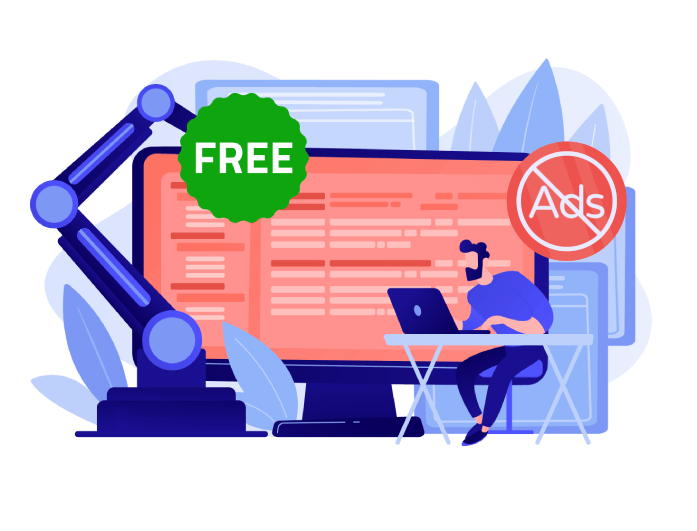

Accessible to Any Available Browsers
Whether you're using Chrome at work, Safari on your phone, or Firefox at home, this tool runs smoothly across all modern browsers. It doesn’t rely on any special software or extensions, so you can access it instantly - no matter your device or setup.
The converter is also mobile-friendly and fully responsive, giving you full functionality on tablets and smartphones. You can convert PDFs to Excel whether you’re at your desk or on the go. It’s a flexible tool that meets you where you are with zero compatibility issues.
Convert PDF to Excel in Three Easy Steps
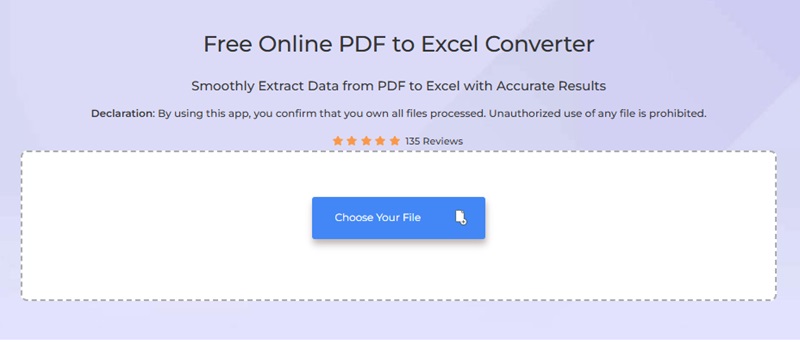
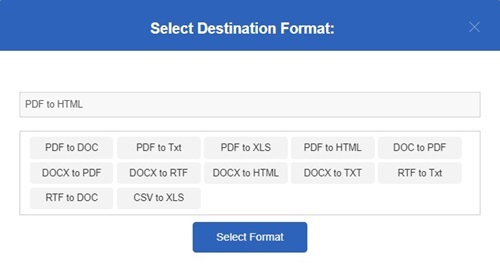
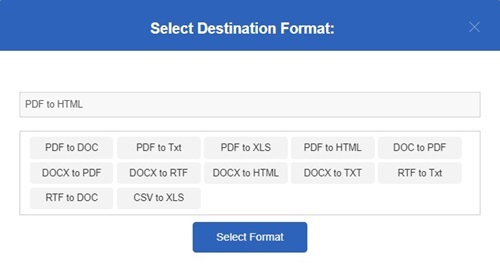
-
01Upload Your PDF Document
Click the upload area or drag your PDF file into the tool. It supports most standard PDFs, including files with tables, lists, or structured data.
-
02Choose Excel as Your Output Format
Once the file has loaded, select 'PDF to Excel' as the conversion format. Click the Select Format button to begin the process.
-
03Download Your Excel File
After processing, click Download Document to save the file to your device. Open it in Excel or another spreadsheet editor to sort, analyze, or edit the data as needed.
FAQs about PDF to Excel Converter
Yes. The converter is designed to recognize table elements such as rows, columns, and headers and map them into Excel accordingly. You’ll get a clean and editable spreadsheet that reflects the original table format.
Scanned PDFs that contain images of text or tables may require Optical Character Recognition (OCR) to be fully editable. This tool is best suited for digitally generated PDFs with selectable text. For OCR features, check out the PixelPolish toolkit.
Yes, it works on mobile phones and tablets through any modern browser. You can upload PDFs and download Excel files without needing an app, making it perfect for on-the-go tasks.
Absolutely. You can convert as many files as you need completely free of charge. There are no sign-ups, watermarks, or usage limits, so you can convert confidently whenever needed.
While there’s no strict limit, large files may take a bit more time to process. For optimal speed and performance, we recommend uploading PDFs under 20MB. Most everyday documents convert quickly and without issues.
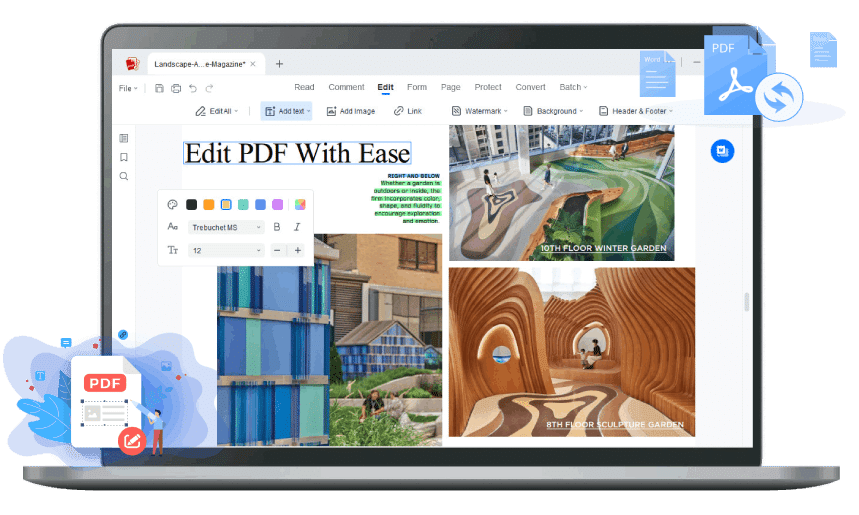

To continue processing your documents, please use the pro service. Special offer only for today.