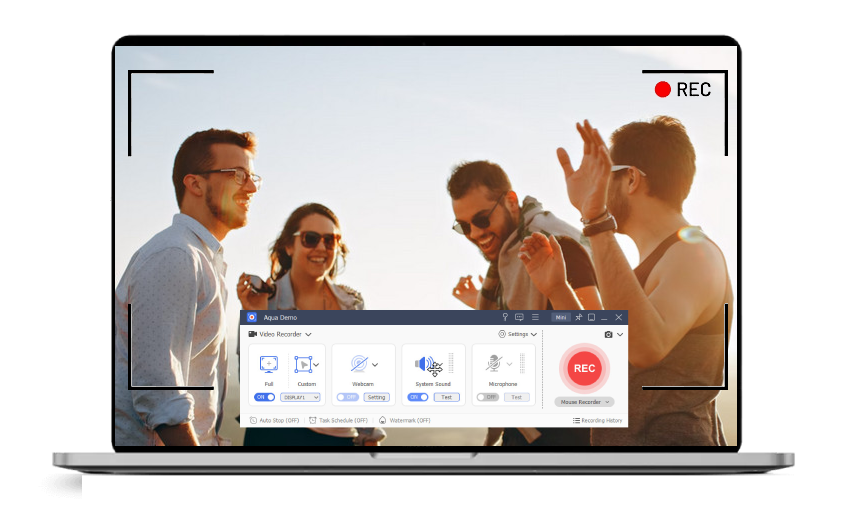Explore Excellent Features of the Screencast Online Tool
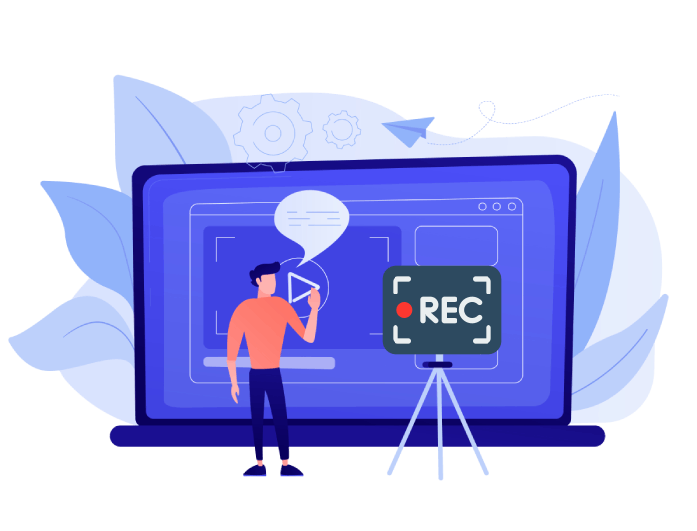
Flexible Recording Options
Our free online screencast tool gives you several ways to record your screen. You can select to capture or screen record the entire screen, a specific application window, or just a browser tab. There's also an option to record only a selected area so you can focus on the exact part you want to show.
This flexibility is ideal for emphasizing key points in a presentation, showing how the software works, or creating step-by-step tutorials. It helps you create clearer, more focused videos for lessons, meetings, or demonstrations without recording anything unnecessary.
Webcam Recording Support
Our screencast online free tool lets you include your webcam while recording the screen. This is helpful when you want to explain something with a personal touch. Whether you're giving a class, running a meeting, or recording a video message, viewers can see both your screen and your face. It creates a more human connection with your audience.
You can enhance the engagement of your online screencast by using a webcam. When showcasing software, presentations, or webpages, you may position your video feed in the corner. Tutorials, comments, and interactive classes benefit greatly from this.
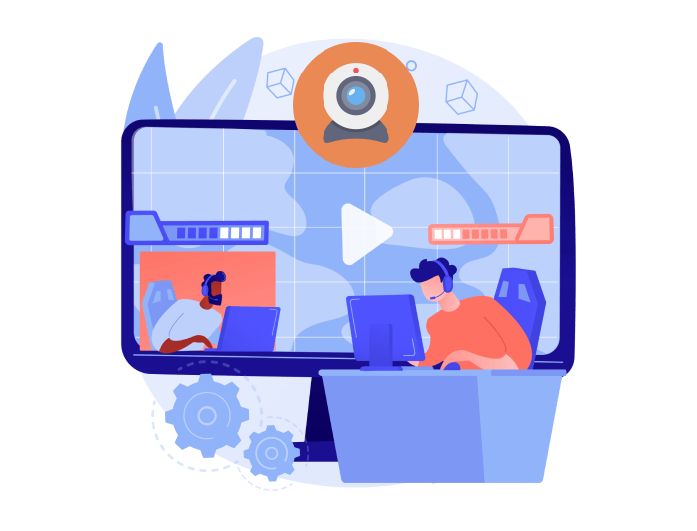
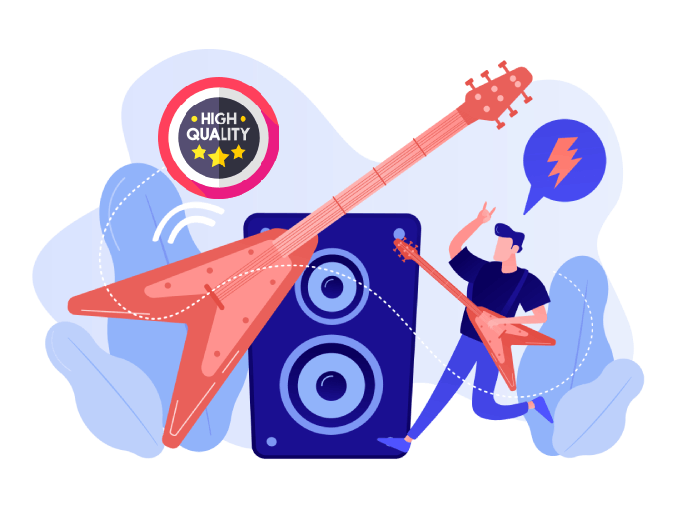
High-Quality Audio Recording
Another great feature of our online screencast recorder is its ability to capture clear audio. You can use your device's built-in microphone or connect an external mic for better sound. This makes it easy to explain what's happening on screen or narrate step-by-step instructions. The result is a complete video with both visuals and voice.
In addition, you can record your system audio along with your microphone input. This lets you include any sound coming from your computer, such as music or sound effects, to create a more immersive experience for your audience.
How to Use Screencast Recorder Tool
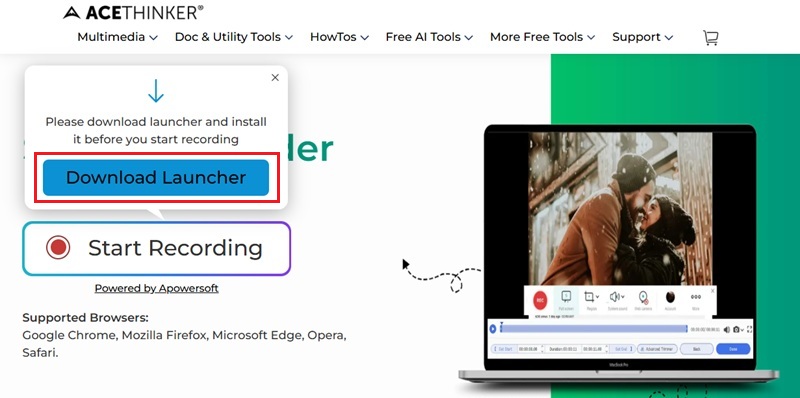
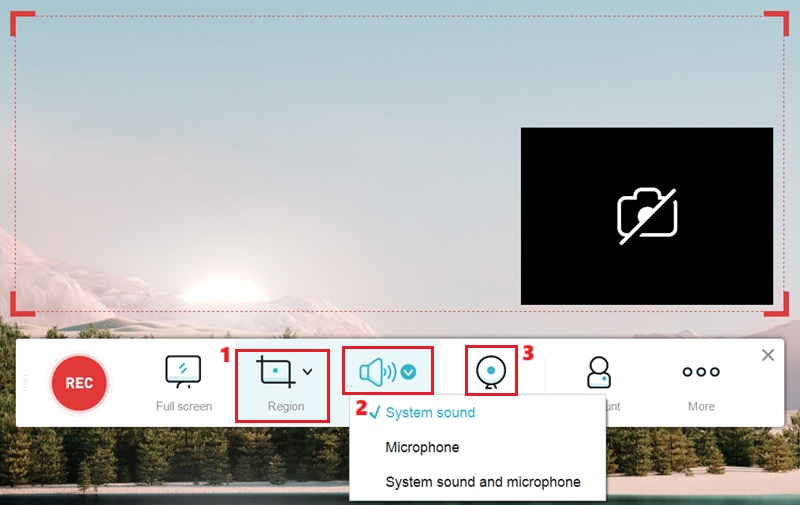
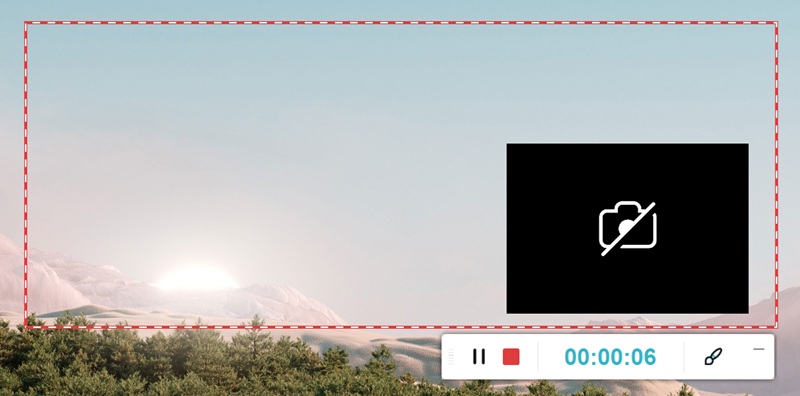
-
01Launch the Screencast Online Tool
On your web browser, navigate to our online screencast recorder tool. After that, click the "Start Recording" option on the page to launch the tool. If you are a first-time user, you need to click the "Download Launcher" to launch the screencast tool.
-
02Select Recording Preferences
Once the application launches, a floating toolbar will emerge. Here, you can choose the specific window or region you want to record. Then, select the audio source, and you can also include your webcam if needed.
-
03Record Your Screen
When everything is set, click the "REC" red button to initiate the recording. You will see a countdown on your screen, and the recording will begin. Once you are satisfied with your recording, click the "Stop" button.
FAQs about Screencasting Online
You can video record what's happening on your screen with an online screencasting application. It's an easy method to do presentations, demonstrations, or video lessons without having to download any software. You can simultaneously record your camera, audio, and screen. It's perfect for both professional and personal use.
If you want to screencast online for free, you can use our online screencast tool. It enables you to record any activities on your screen without the need to download additional software. To start recording, hit the "Start Recording" button on the page. Then, select the area and choose your audio source. Lastly, hit the "REC" button to start.
Yes, you can record or capture your screen and webcam at the same time with our online screencast tool. This is helpful if you want to explain something while being visible on the video. It adds a personal touch and helps your viewers stay engaged. You can also choose to record just one or the other if you prefer.
Yes, it is safe to utilize our free online screencast. Unless you decide to save your recordings, this screencast tool does not preserve them. Our online screen recorder works directly in your browser without any ads and does not ask for personal data. Additionally, our server refreshes regularly to ensure a safe environment.
Yes, generally, it is legal to use a screen capture or screencast tool. Nevertheless, be mindful of privacy regulations and refrain from recording any information that contains private details. You should also acquire authorization before recording or screencasting anything that involves someone else's work or content.